Clarion VXZ768R Manuel du propriétaire
Naviguer en ligne ou télécharger Manuel du propriétaire pour Lecteurs de DVD Clarion VXZ768R. Clarion VXZ768R Owner`s manual Manuel d'utilisatio
- Page / 50
- Table des matières
- MARQUE LIVRES




- Removing the DCP 1
- Attaching the DCP 1
- 5. DVD VIDEO SYSTEM 2
- DVD VIDEO SYSTEM 3
- 6. REMOTE CONTROL 4
- REMOTE CONTROL 5
- Buttons Used in Other Modes 6
- Inserting the Batteries 7
- 7. OPERATIONS 8
- CT (Clock Time) function 9
- Setting MAGNA BASS EXTEND 9
- Setting the Z-Enhancer Plus 9
- Adjusting the center speaker 9
- Adjusting the subwoofer 9
- 18 VXZ768R 10
- Radio Operations 11
- RDS Operations 12
- AF function 13
- REG (Regional programme) 13
- 22 VXZ768R 14
- PTY seek 15
- PTY preset memory 15
- Emergency broadcast 15
- Selecting PTY 15
- 24 VXZ768R 16
- DVD Operations 17
- Watching a DVD-Video 18
- Switching among languages 19
- Switching subtitles 19
- Switching angles 19
- Watching a video CD (V-CD) 20
- Skipping a track 21
- Fast-forward/fast-rewind 21
- Searching with a track number 21
- Changing audio output 21
- Listening to a CD 22
- Listening to an MP3/WMA 23
- 32 VXZ768R 24
- OPERATIONS 25
- Selecting the monitor menu 26
- Setting up the screen size 27
- Setting up the audio language 28
- Setting up the country code 29
- Setting up the parental level 30
- Turning on/off speakers 31
- Adjusting the speaker gain 32
- Adjusting the dynamic range 33
- Setting the down mix 34
- (2-ZONE function) 35
- Common Operations 36
- Adjust Mode 37
- 46 VXZ768R 38
- Other operations 39
- 8. OPERATIONS OF ACCESSORIES 40
- OPERATIONS OF ACCESSORIES 41
- TV Operations 42
- Auto store 43
- Preset scan 43
- Setting the TV area 43
- Setting the TV diver 43
- 52 VXZ768R 44
- Recalling a preset programme 45
- TA (Traffic Announcement) 45
- INFO (Announcement) 45
- 54 VXZ768R 46
- 9. TROUBLE SHOOTING 47
- 10.ERROR DISPLAYS 48
- 11.SPECIFICATIONS 49
- 58 VXZ768R 50
Résumé du contenu
VXZ768R 9English4. DCPThe control panel can be detached to prevent theft. When detaching the control panel, store it in the DCP (DETACHABLE CONTROL PA
OPERATIONS18 VXZ768REnglishAdjusting the Z-Enhancer Plus• This function cannot be adjusted when as follows: “Pro Logic” is set to “ON”, the speaker sy
OPERATIONSVXZ768R 19EnglishRadio OperationsListening to the radio1. Press the [SRC] button and select the radio mode. The frequency or PS appears in t
OPERATIONS20 VXZ768REnglishAuto storeAuto store is a function for storing up to 6 stations that are automatically tuned in sequentially. If 6 receivab
OPERATIONSVXZ768R 21EnglishAF functionThe AF function switches to a different frequency on the same network in order to maintain optimum reception.• T
OPERATIONS22 VXZ768REnglishTA (Traffic Announcement)In the TA standby mode, when a traffic announcement broadcast starts, the traffic announcement bro
OPERATIONSVXZ768R 23EnglishSelecting PTY1. Press and hold the [ADJ] button for 1 second or longer to switch to the RDS mode.2. Move the [ ] / [ ] leve
OPERATIONS24 VXZ768REnglishSwitching the PTY display languageYou can select one of 4 languages (English, German, Swedish or French) for the PTY displa
OPERATIONSVXZ768R 25EnglishDVD Operations!WARNINGAbout a Single CD/DVD (8cm DISC)• Since the unit is not compatible with a single CD/DVD, do not load
OPERATIONS26 VXZ768REnglishWatching a DVD-VideoFor normal DVD-Video discs, the menu screen appears. The displayed contents may differ, depending on th
OPERATIONSVXZ768R 27EnglishSearching with a chapter/title numberYou can locate the beginning of the scene using the chapter numbers or title numbers r
10 VXZ768REnglish5. DVD VIDEO SYSTEMDVD video is a high-quality digital video source that provides crisp and clear images. One 12 cm disc contains eit
OPERATIONS28 VXZ768REnglishDisplaying the playback status• This function can only be used from the remote control unit.1. Press the [P. TIM E] button
OPERATIONSVXZ768R 29EnglishSkipping a trackz Track-up1. Move the [ ] / [ ] lever up to move ahead to the beginning of the next track.z Track-down1. Mo
OPERATIONS30 VXZ768REnglishListening to a CDThis unit supports the display of the DISC TITLE, TRACK TITLE and ARTIST of the CD TEXT.• Example showing
OPERATIONSVXZ768R 31EnglishScan playThis operation scans and plays back all tracks recorded on the disc, the first 10 seconds for each.1. Press the [S
OPERATIONS32 VXZ768REnglishPrecautions when creating MP3/WMA discz Usable sampling rates and bit rates:1. MP3: Sampling rate 32 kHz-48 kHz, Bit rate:
OPERATIONSVXZ768R 33EnglishSkipping a trackz Track-up1. Move the [ ] / [ ] lever up to move ahead to the beginning of the next track.z Track-down1. Mo
OPERATIONS34 VXZ768REnglishChanging Initial Settings such as Menu Language, etc.Selecting the monitor menuNotes:•The setup main menu appears only whil
OPERATIONSVXZ768R 35EnglishSetting up the screen sizeSet up the screen size according to the TV monitor to which the unit is connected.• The factory d
OPERATIONS36 VXZ768REnglishSetting up the audio language• The factory default setting is “ENGLISH”.1. Following the steps 1 to 3 in “Selecting the mon
OPERATIONSVXZ768R 37EnglishSetting up the disc menu language• The factory default setting is “ENGLISH”.1. Following the steps 1 to 3 in “Selecting the
DVD VIDEO SYSTEMVXZ768R 11Englishz Playable discsThis DVD video player can play the following discs.z MP3/WMA discsThis unit can play back CD-R/CD-RW
OPERATIONS38 VXZ768REnglishSetting up the parental levelYou can change the level of parental lock (audiovisual restriction).This function allows cutti
OPERATIONSVXZ768R 39EnglishSetting up the password for setting up of the parental level1. Following the steps 1 to 3 in “Selecting the monitor menu”,
OPERATIONS40 VXZ768REnglish3. Press the “ ” button to go to the option list and press “ ” or “ ” buttons to select the setting.You can select the sett
OPERATIONSVXZ768R 41EnglishAdjusting the speaker delay timeThe time necessary for sound to travel from speakers to a listener differs depending on the
OPERATIONS42 VXZ768REnglishSetting the Dolby Pro Logic Decode processingYou can set whether or not 2-channel source is processed using Dolby Pro Logic
OPERATIONSVXZ768R 43EnglishDifferent Pieces of Music Heard by Plural Listeners (2-ZONE function)About the 2-ZONE functionThe 2-ZONE function is a func
OPERATIONS44 VXZ768REnglishCommon OperationsDisplay Adjust ModeTurning the screen saver function on or offThis unit features various screen saver patt
OPERATIONSVXZ768R 45EnglishAdjust ModeAnti-theft indicatorThe red Anti-theft indicator is a function for detering theft. When the DCP is removed from
OPERATIONS46 VXZ768REnglishSetting the car speaker output for the cellular phone (Optional TEL-002)• The factory default setting is “RIGHT”.• To outpu
OPERATIONSVXZ768R 47EnglishOther operationsEntering titlesTitles up to 8 characters long can be stored in memory and displayed for CD, CD changer and
12 VXZ768REnglish6. REMOTE CONTROLVXZ768R.book Page 12 Tuesday, December 27, 2005 10:08 PM
48 VXZ768REnglish8. OPERATIONS OF ACCESSORIESCD Changer OperationsCD changer functionsWhen an optional CD changer is connected through the CeNET cable
OPERATIONS OF ACCESSORIESVXZ768R 49EnglishScan playScan play locates and plays the first 10 seconds of each track on a disc automatically. This functi
OPERATIONS OF ACCESSORIES50 VXZ768REnglishTV OperationsTV tuner functionsWhen an optional TV tuner is connected through the CeNET cable, this unit con
OPERATIONS OF ACCESSORIESVXZ768R 51EnglishAuto storeAuto store selects 6 TV stations automatically and stores each one into preset memory.If the 6 sta
OPERATIONS OF ACCESSORIES52 VXZ768REnglishDigital Radio / DAB OperationsDAB control functionWhen a CeNET cable is used to connect a DAB (DAH913 or DAH
OPERATIONS OF ACCESSORIESVXZ768R 53EnglishRecalling a preset programme1. Press the [SRC] button to select the DAB mode.2. Press the [BND] button. Each
OPERATIONS OF ACCESSORIES54 VXZ768REnglishz Information selectThis is a function for selecting INFORMATION ON or OFF in the Information interrupt mode
VXZ768R 55English9. TROUBLE SHOOTINGProblem Cause MeasureGeneralPower does not turn on.(No sound is produced.)Fuse is blown. Replace with a fuse of th
56 VXZ768REnglish10.ERROR DISPLAYSIf an error occurs, one of the following displays is displayed.Take the measures described below to eliminate the pr
VXZ768R 57English11.SPECIFICATIONSRadio sectionTuning System:PLL synthesizer tunerReceiving Frequencies:FM : 87.5 to 108 MHz (0.05 MHz steps)MW : 531
REMOTE CONTROLVXZ768R 13EnglishButtons Used in the DVD Mode (During DVD/VCD playback)[P.TIME] buttonUsed to switch among play time displays.[0-9] butt
58 VXZ768REnglishVXZ768R.book Page 58 Tuesday, December 27, 2005 10:08 PM
REMOTE CONTROL14 VXZ768REnglishButtons Used in Other Modes• Some of the corresponding buttons on the main unit and remote control unit have different
REMOTE CONTROLVXZ768R 15EnglishOperation Range of the Remote Control UnitInserting the Batteries1. Open the rear battery cover. 2. Insert the two supp
16 VXZ768REnglish7. OPERATIONSBasic OperationsNote:•Be sure to read this chapter referring to the front diagrams of chapter “2. CONTROLS” on page 5 (u
OPERATIONSVXZ768R 17EnglishCT (Clock Time) functionThe CT function receives CT data sent from an RDS station and displays the time.1. Press the [DISP]
Plus de documents pour Lecteurs de DVD Clarion VXZ768R
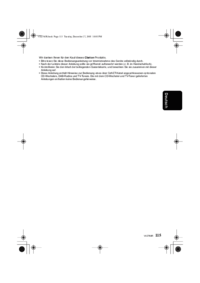
 (36 pages)
(36 pages) (54 pages)
(54 pages) (7 pages)
(7 pages) (91 pages)
(91 pages) (36 pages)
(36 pages) (55 pages)
(55 pages)







Commentaires sur ces manuels